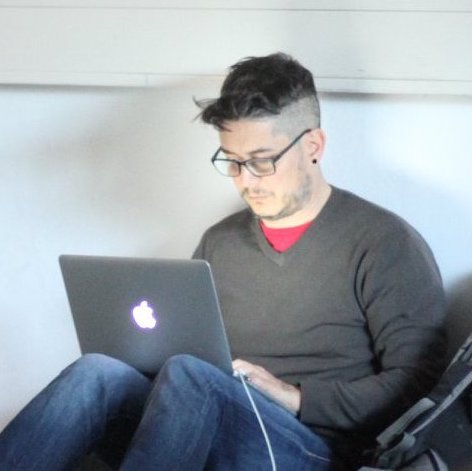The purpose of this Webpack 4 boilerplate is help to quickly create new apps and projects.
At the same time it can help newcomers to understand how Webpack works and how to customize it for their needs. You can use the ‘Quick setup’ or follow the ‘step-by-step’ guide.
I created this Webpack 4 boilerplate with build-in:
- creation of HTML files to serve your webpack bundles using html-webpack-plugin
- ECMAScript 6 to ECMAScript 5 transpiling with babel
- CSS extraction into a single file using style-loader, css-loader and css-mini-extract-plugin
- SCSS support using sass-loader and node-sass.
- Images import with file-loader
- Optimization/Minification with uglifyjs-webpack-plugin and optimize-css-assets-webpack-plugin.
- Bootstrap SCSS and Fontawesome local fonts support
- Github Pages publishing using gh-pages
- Use aliases for easy imports
- BrowserSync integration
Get Started
- Project Structure
-
- Quick setup
- Complete setup
- Create your package.json and customize it
- Install Webpack
- Create files
- Add HTML to your generated Bundle
- Transplate your JS with Babel
- Styling: import and inject CSS
- Import images
- Optimize CSS and Javascript assets
- Use Bootstrap
- Use FontAwesome
- Deploy to Github Pages
- Use aliases
- Use BrowserSync
Project Structure
Project
│
│ README.md
│ package.json
│ webpack.config.js
└───src
│ │ index.html
│ │
│ └───assets
│ └───js
│ └───index.js
│ └───scss
│ └───styles.scss
│ └───img
│ └───logo.png
│
└───distCommands
Development
Run Webpack in Development mode and start coding!
npm run devProduction
Run Webpack in Production mode.
npm run buildDeploy to Github Pages
Deploy your code to Github Pages: this script creates a ‘gh-pages’ branch and serve the production bundle to this branch (ie. https://leandrodci.github.io/webpack4-boilerplate/)
npm deploySetup
Quick setup
Create a directory for your new project, clone this repository, install the required modules and start coding!
mkdir myNewProject && cd myNewProject
clone https://github.com/LeandroDCI/webpack4-boilerplate .
npm i
npm run devComplete setup
This is the complete setup
Create your package.json and customize it
npm initInstall Webpack
npm i -D webpack webpack-clicreate an empty configuration file
const path = require("path");
module.exports = {
entry: "./src/assets/js/index.js",
output: {
path: path.resolve(__dirname, "dist/"),
filename: "assets/js/bundle.js",
publicPath: ""
};Create files
Create a file in /src/assets/js/index.js and insert your JS code there.
import "../scss/styles.scss";
import logo from "../img/logo.png";
document.querySelector("#logo").src = logo;
let message = "Hello Webpack";
console.log(` Message is: ${message}`);create a file in /src/assets/js/styles.scss and insert your SCSS styles there.
$font-stack: Helvetica, sans-serif;
$primary-color: #bb2b2b;
body {
font: 100% $font-stack;
color: $primary-color;
text-align: center;
}
img {
max-width: 500px;
}insert a logo.png image in /src/assets/img/logo.png
Add HTML to your generated Bundle
Install html-webpack-plugin to add a index.html and generated Javascript bundle
npm i -D html-webpack-pluginCreate an HTML page
<!DOCTYPE html>
<html lang="en">
<head>
<meta charset="UTF-8" />
<meta name="viewport" content="width=device-width, initial-scale=1.0" />
<meta http-equiv="X-UA-Compatible" content="ie=edge" />
<title><%= htmlWebpackPlugin.options.title %></title>
</head>
<body>
<script src="assets/js/script.js"></script>
</body>
</html>and add the configuration to your webpack.config.js
//at the beginning of the file
const HtmlWebpackPlugin = require("html-webpack-plugin");
//in the configuration -> plugins
plugins: [
new HtmlWebpackPlugin({
title: "Setting up webpack 4",
template: "index.html",
inject: true,
minify: {
removeComments: true,
collapseWhitespace: true
}
})
];Transplate your JS with Babel
Install Babel to transplate your ES6 down to ES5
npm i -D @babel/core babel-loader @babel/preset-envand add the configuration to your webpack.config.js
// in the configuration -> module -> rules
//babel
{
test: /\.js$/,
exclude: /node_modules/,
loader: "babel-loader",
options: {
presets: ["@babel/preset-env"]
}
}
];Styling: import and inject CSS
To import and use CSS styles we need to add a style-loader and css-loader. Css-loader will import content to a variable and style-loader will inject content into the HTML file as an inline tag. To support SCSS we also need to add sass-loader and node-sass.
npm i -D style-loader css-loader sass-loader node-sassand add the configuration for the loaders to your webpack.config.js
// in the configuration -> module -> rules
//style and css loader
{
test: /\.css$/,
use: ["style-loader", "css-loader", 'sass-loader']
}Extracting all CSS into a single file
Styles are now injected as an inline. We will extract styles using css-mini-extract-plugin and we’ll move the styles to an external stylesheet file. This stylesheet will be then injected into the index.html automatically.
npm i -D mini-css-extract-pluginand add the configuration for css-mini-extract-plugin to your webpack.config.js
// at the beginning of the file
const MiniCssExtractPlugin = require('mini-css-extract-plugin');
// in the configuration -> module -> rules
{
test: [/.css$|.scss$/],
use: [
MiniCssExtractPlugin.loader,
"css-loader",
"sass-loader"
]
}
// in the configuration -> plugins
module.exports = {
...
plugins: [
...
new MiniCssExtractPlugin({
filename: "assets/css/styles.css"
}),
...
]Import images
To include images we need to configure file-loader
npm i -D file-loaderand add the configuration for file-loader to your webpack.config.js
// in the configuration -> module -> rules
//file loader
{
test: /\.(png|jpg|gif|svg)$/,
use: [
{
loader: 'file-loader',
options: {
name: '[name].[ext]',
outputPath: 'assets/'
}
}
]
}Optimize CSS and Javascript assets
We want to optimize the webapp by minifying our assets with uglifyjs-webpack-plugin and optimize-css-assets-webpack-plugin. Note: Webpack 4 optimizes JS bundle by default when using production mode.
npm i -D uglifyjs-webpack-plugin optimize-css-assets-webpack-pluginand add the configuration to your webpack.config.js
// at the beginning of the file
const UglifyJsPlugin = require("uglifyjs-webpack-plugin");
const OptimizeCSSAssetsPlugin = require("optimize-css-assets-webpack-plugin");
// in the configuration -> optimization
module.exports = {
...
optimization: {
minimizer: [
new UglifyJsPlugin(),
new OptimizeCSSAssetsPlugin()
]
},Use Bootstrap
For Bootstrap to compile, we need to you install and use the required loaders: postcss-loader with autoprefixer.
npm i -D postcss-loader autoprefixerand add the configuration to your webpack.config.js
// in the configuration -> module -> rules change
//style and css extract
{
test: [/.css$|.scss$/],
use: [MiniCssExtractPlugin.loader, "css-loader", "sass-loader", {
loader: 'postcss-loader',
options: {
plugins: () => [require('autoprefixer')({
'browsers': ['> 1%', 'last 2 versions']
})],
}
}]
},We can now install Bootstrap module
npm i bootstrap @fortawesome/fontawesome-freeIn /src/assets/js/index.js import Bootstrap
...
import 'bootstrap';
...In /src/assets/styles/styles.scss import Bootstrap
...
@import "custom";
@import "~bootstrap/scss/bootstrap";
...Create a new file In /src/assets/styles/custom.scss and move your style there
$theme-colors: (
"primary": #666969
);
$font-stack: Helvetica, sans-serif;
body {
font: 100% $font-stack;
color: $primary-color;
text-align: center;
}
img {
max-width: 500px;
}Use Fontawesome
Install fontawesome
npm i @fortawesome/fontawesome-freeIn **/src/assets/styles/styles.scss** set the path and import FA
```scss
...
$fa-font-path: '~@fortawesome/fontawesome-free/webfonts';
@import '~@fortawesome/fontawesome-free/scss/fontawesome';
@import '~@fortawesome/fontawesome-free/scss/regular';
@import '~@fortawesome/fontawesome-free/scss/solid';
@import '~@fortawesome/fontawesome-free/scss/brands';
...and add the configuration to your webpack.config.js
// in the configuration -> module -> rules
//fonts
{
test: /\.(woff(2)?|ttf|eot|svg)(\?v=\d+\.\d+\.\d+)?$/,
use: [{
loader: 'file-loader',
options: {
name: '[name].[ext]',
outputPath: 'assets/fonts/',
publicPath: '../fonts'
}
}]
},Deploy to Github Pages
We want to publish files to a new branch (called gh-pages) on GitHub using the gh-pages module.
npm i -D gh-pagesIn package.json scripts add
"deploy": "npm run build && gh-pages -d dist",This script help us to create a gh-pages branch on Github and also serve our bundled files on that branch.
Use Aliases
Using alias we’ll simplify the imports. Add the configuration to your webpack.config.js
resolve: {
alias: {
'@scss': path.resolve(__dirname, 'src/assets/scss'),
'@img': path.resolve(__dirname, 'src/assets/img'),
'@': path.resolve(__dirname, 'src')
}
}Edit /src/assets/js/index.js and change
import "@scss/styles.scss";
import logoImg from "@img/logo.png";
let filename = logoImg.substring(logoImg.lastIndexOf("/") + 1);
logo.src = `assets/img/${filename}`;Use BrowserSync
BrowserSync will start only when you run Webpack in watch mode.
npm i -D browser-sync-webpack-plugin browser-syncand add the configuration to your webpack.config.js
//at the beginning of the file
const BrowserSyncPlugin = require("browser-sync-webpack-plugin");
//in the configuration -> plugins
plugins: [
...new BrowserSyncPlugin({
host: "localhost",
port: 3000,
server: { baseDir: ["dist"] }
})
];Credits
Quality metadata badges from shields.io
Background image from thepatternlibrary